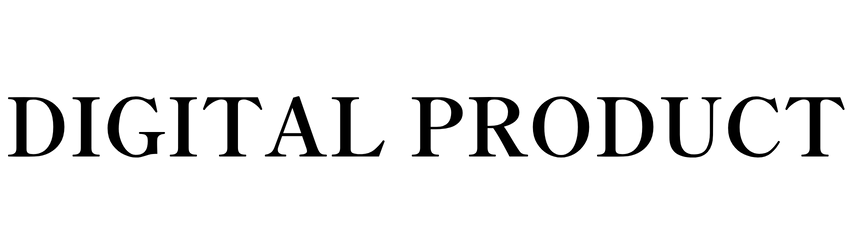Unlocking the Magic of Google Sheets: How Smart Automation is Changing the Way We Work
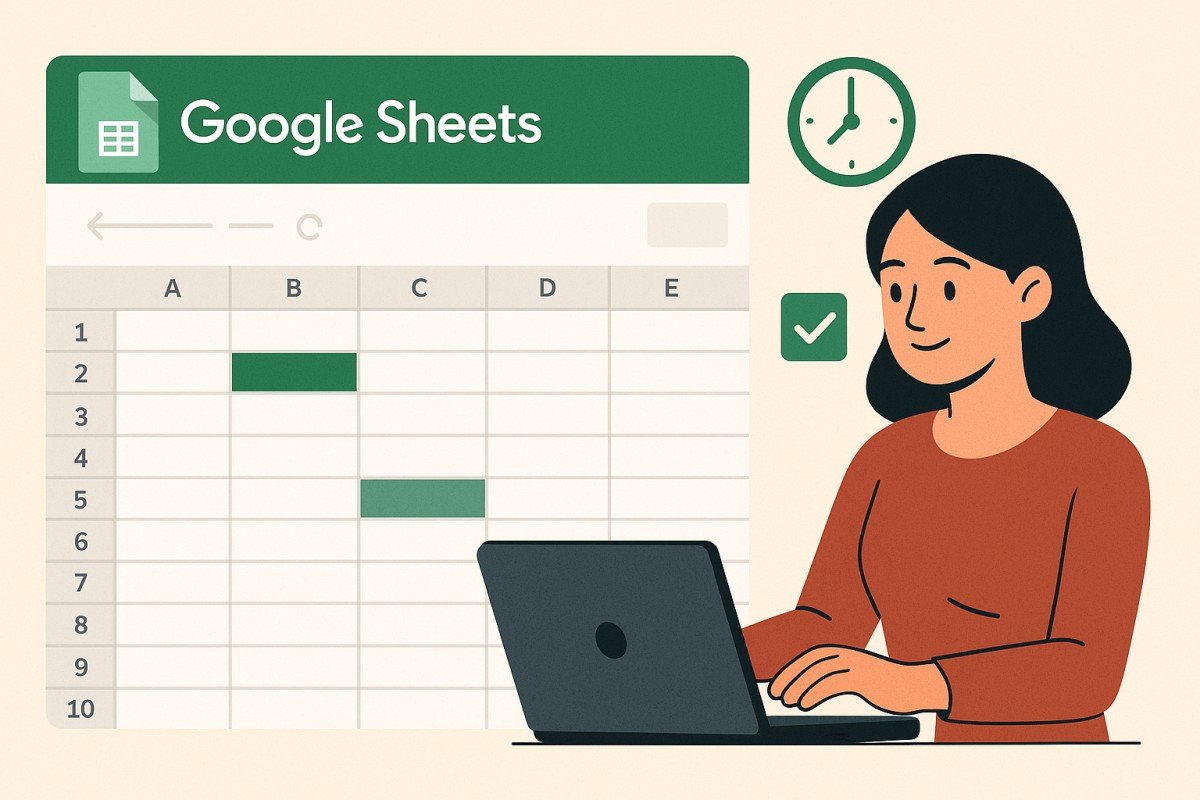
If you had told me ten years ago that a simple spreadsheet tool would become one of the most powerful productivity engines in my daily life, I probably would have laughed. To me, spreadsheets were the boring grids of numbers I had to endure in school. But somewhere along the way, Google Sheets stopped being “just a spreadsheet” and started becoming a playground for creativity, automation, and efficiency.
In this post, I want to walk you through one of the most exciting trends in Google Sheets right now: automation with smart functions and Google Apps Script. Don’t worry—if “script” sounds intimidating, I promise I’ll make it feel approachable. Think of it like teaching your spreadsheet a few tricks so it works while you sip your coffee.
Why Google Sheets is More Than Just a Spreadsheet
At its heart, Google Sheets is a humble grid of rows and columns. But the real magic happens when you realize it’s also:
- A data hub – You can pull in information from other Sheets, Google Forms, or even your CRM.
- A dashboard – With charts, pivot tables, and slicers, it becomes a visual story of your data.
- An automation tool – With formulas and scripts, you can automate repetitive tasks.
And the best part? It’s cloud-based, so collaboration is as easy as sharing a link. No more endless email attachments or “Final_v3_REAL_THIS_ONE.xlsx” headaches.
The Big Trend: Automation in Google Sheets
Automation is one of the hottest topics in productivity right now. We live in a world where time is our most valuable currency, and nobody wants to spend hours copying, pasting, or manually formatting data.
Google Sheets now has built-in tools that feel like having a personal assistant inside your spreadsheet. Some examples:
- Smart Fill: It recognizes patterns and auto-fills data for you. (Imagine typing a few email addresses, and Sheets finishes the rest like magic.)
- Smart Cleanup: It suggests ways to tidy up messy data—goodbye, extra spaces and duplicates.
- Connected Data: You can link Google Sheets directly with apps like Google Analytics, BigQuery, or even your to-do list manager.
But the crown jewel of automation is Google Apps Script—a behind-the-scenes coding language that lets you create your own custom automations.
A Personal Story: From Tedious Task to “Wow, That’s Fast!”
Let me share a quick story. A few months ago, I was working with a client who managed a small team of sales reps. Every week, she would spend two hours compiling reports: pulling numbers from multiple Sheets, formatting them, and emailing them out.
When I asked her what she dreaded most about Mondays, she sighed and said, “Honestly, it’s those reports. They eat up my whole morning.”
So, we set up a Google Apps Script that automatically:
- Pulled the data from her sales trackers
- Cleaned it up into a nice summary table
- Generated a PDF report
- Emailed it to her team with a single click
The next Monday, she clicked her new “Generate Report” button, and in less than 30 seconds, it was done. Her jaw literally dropped. She told me it felt like she had hired an invisible assistant.
That’s the beauty of Google Sheets automation—it doesn’t just save time, it changes the way you feel about work.
Breaking Down the Tech (Without the Jargon)
You might be thinking, “Okay, but I’m not a coder. Can I really do this?” Absolutely. Here’s how I like to explain it:
- Formulas are like teaching your spreadsheet short phrases. For example, =SUM(A1:A10) is you saying, “Add these up.”
- Functions are like ready-made tools in your toolbox. Need the current date? =TODAY() has your back.
- Apps Script is like writing your own little recipe. Instead of telling Sheets to just add numbers, you can tell it: “Every Monday at 9 a.m., send me an email with this week’s sales totals.”
The cool part is that you don’t need to reinvent the wheel. Google Sheets has a massive community of users who share snippets of code, templates, and tutorials. It’s like cooking with a recipe book—you just follow along, and soon you’ll feel comfortable improvising.
Practical Ways You Can Start Automating Today
Here are some simple, beginner-friendly ideas you can try right away:
- Auto-sort your data – Use a script to keep your list alphabetized or your tasks sorted by deadline without lifting a finger.
- Send reminders – Have Sheets automatically email you when a due date is approaching.
- Create quick dashboards – Link data from multiple Sheets into one master dashboard for easy tracking.
- Generate custom PDFs – Turn rows of data (like invoices or certificates) into nicely formatted PDFs at the click of a button.
- Track expenses automatically – Connect Google Forms to a Sheet so every expense you log on your phone updates your budget instantly.
Even picking one of these can save you hours over the course of a month.
The Human Side of Automation
Now, here’s something people don’t talk about enough: automation isn’t just about efficiency—it’s about peace of mind. When your spreadsheet is handling the repetitive stuff, you have more brainpower for creative work, problem-solving, or even just taking a break without guilt.
I’ve seen students use Google Sheets to keep track of study schedules, freelancers use it to generate client invoices, and small businesses use it to manage payroll. The common thread? They’re all using automation to reclaim a little slice of their day.
Questions You Might Be Asking
- “Do I need to learn coding?” – Not necessarily. Start with built-in features like Smart Fill. If you’re curious, try small Apps Script examples.
- “Will automation break my data?” – Not if you test carefully. Always keep a backup sheet when experimenting.
- “Is this really worth my time?” – Absolutely. Even if you save 15 minutes a week, that adds up to 13 hours a year. Imagine what you could do with that time.
Wrapping It Up
Google Sheets has quietly become one of the most versatile tools on the planet. With the rise of automation and smart features, it’s no longer just a digital ledger—it’s a digital teammate. And like any good teammate, the more you invest in teaching it, the more it gives back.
If you’ve ever felt bogged down by repetitive tasks, I encourage you to dip your toes into Google Sheets automation. Start small, experiment, and let yourself be surprised by how much time you get back.
So, what about you? Have you tried automating something in Google Sheets? Or is there a task you wish your spreadsheet could handle for you? Drop a comment—I’d love to hear your stories and maybe share a few tips to help you along the way.